[Solved] Eclipse Java Code Suggestion Not Working
- Details
- Written by Nam Ha Minh
- Last Updated on 13 July 2024 | Print Email
Eclipse is a favorite Java IDE for many programmers. Its code auto completion (or content assist) feature is very helpful and indispensable. Just type some initial words and press Ctrl + Space, and Eclipse will provide suggestion based on the current context, as depicted below:
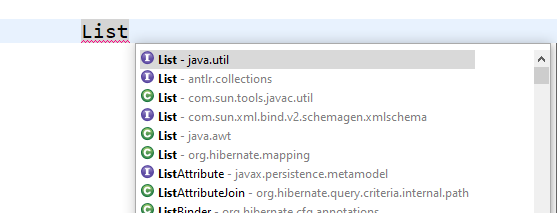
However, there can be times when you face an issue with Eclipse’s auto-complete feature, i.e., it’s not working: press Ctrl + Space doesn’t show up anything (No default proposals):
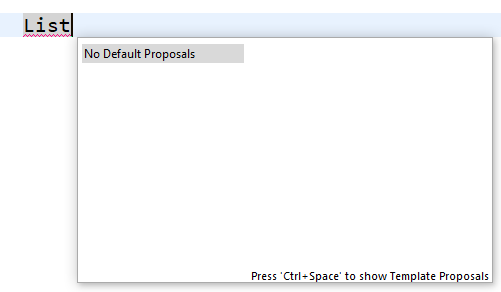
The solution to fix this problem is very simple. In Eclipse IDE, go to the menu Window > Preferences. In the Preferences dialog, go to Java > Editor > Content Assist > Advanced. Then check the option “Java Proposals” in the first list, as depicted in the following screenshot:
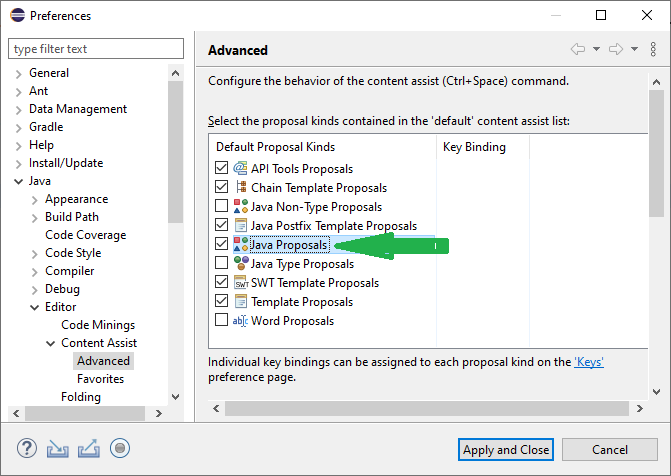
NOTES: Do not check both options Java Proposals and Java Type Proposals because it will create duplicate code suggestion.
That’s a simple tip to solve the issue of Java code auto-completion not working in Eclipse IDE. I hope you find this post helpful. Check more posts about Java development with Eclipse IDE below:
Learn more about using Eclipse IDE:
- What is Eclipse IDE? - for beginner
- How to use Eclipse IDE for Java EE Developers
- How to import existing projects into Eclipse workspace
- How to create, deploy and run Java Servlet in Eclipse
- How to generate JAR file in Eclipse
- How to create WAR file for Java web application in Eclipse
- How to create Ant build file for existing Java project in Eclipse
- How to generate Javadoc in Eclipse
- How to create Java web project with Maven in Eclipse
- 25 Eclipse Shortcut Keys for Code Editing
- How to Add Copyright License Header for Java Source Files in Eclipse
- How to monitor HTTP requests and responses using TCP/IP Monitor in Eclipse
About the Author:
 Nam Ha Minh is certified Java programmer (SCJP and SCWCD). He began programming with Java back in the days of Java 1.4 and has been passionate about it ever since. You can connect with him on Facebook and watch his Java videos on YouTube.
Nam Ha Minh is certified Java programmer (SCJP and SCWCD). He began programming with Java back in the days of Java 1.4 and has been passionate about it ever since. You can connect with him on Facebook and watch his Java videos on YouTube.
Comments