- Details
- Written by Nam Ha Minh
- Last Updated on 07 August 2019 | Print Email
Sometimes we need to change font style for Java code in Eclipse, e.g. increasing font size for more readability. This can be done easily in Eclipse, by going to menu
Window > Preferences… In the
Preferences dialog:
- Select General > Appearance > Colorsand Fonts (1) in the left pane.
- Select Java Editor Text Font (2) in the center.
- Click Edit… button in the right.
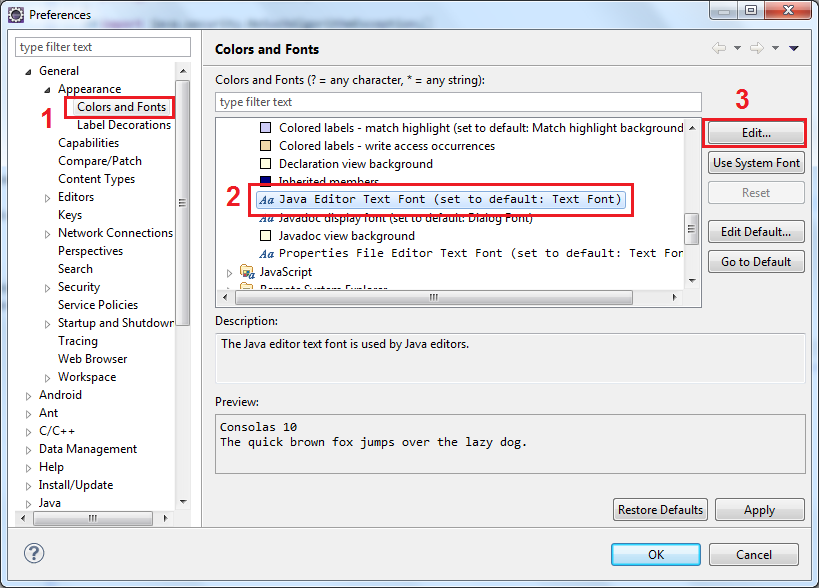
Now, in the
Font dialog you can change font name, font style and font size:
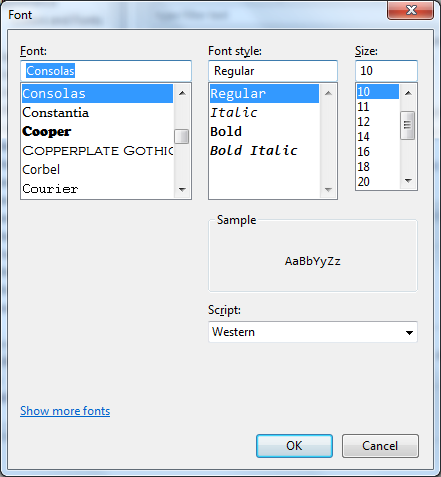
Click
OK, the
Preview pane in the
Preferences dialog lets you see the changes before applying it:

When the preview suits your need, click
OK to close the
Preferences dialog, and then the changes take effect immediately. Here’s an example screenshot shows text in a Java code editor has bigger font than usual:
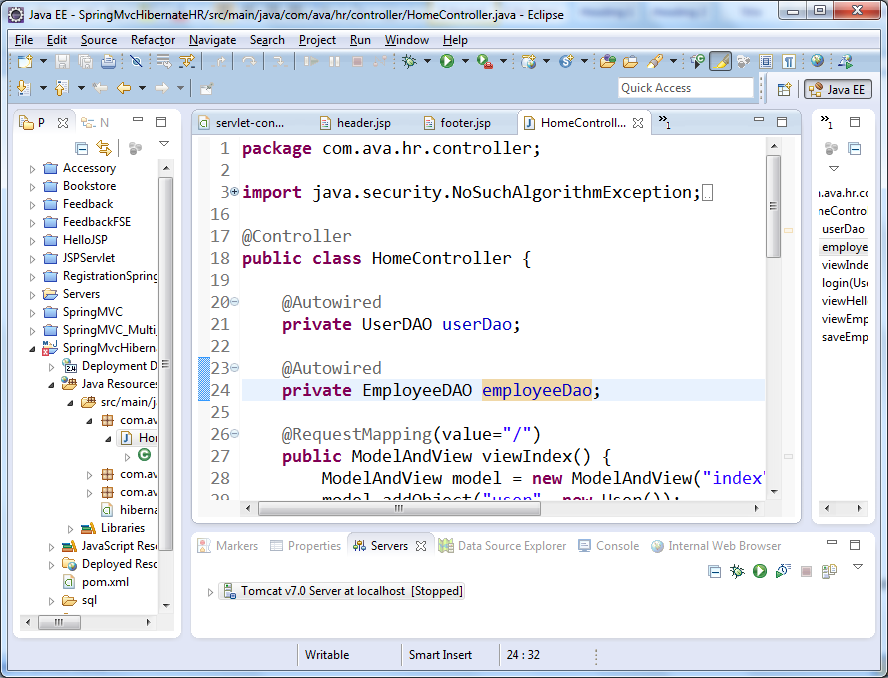
When you want to go back to the default setting, go to the
Preferences dialog again, and click
Reset button for
Java Editor Text Font in
Colors and Fonts setting:
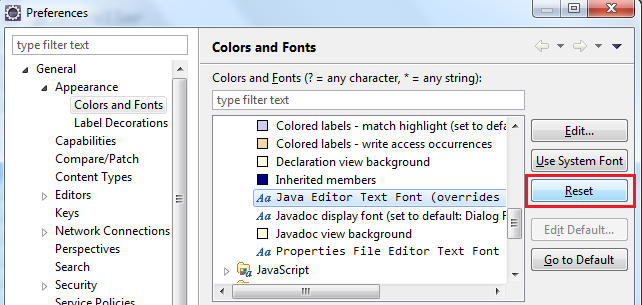
Other Eclipse Tutorials:
About the Author:
 Nam Ha Minh
Nam Ha Minh is certified Java programmer (SCJP and SCWCD). He began programming with Java back in the days of Java 1.4 and has been passionate about it ever since. You can connect with him on
Facebook and watch
his Java videos on YouTube.
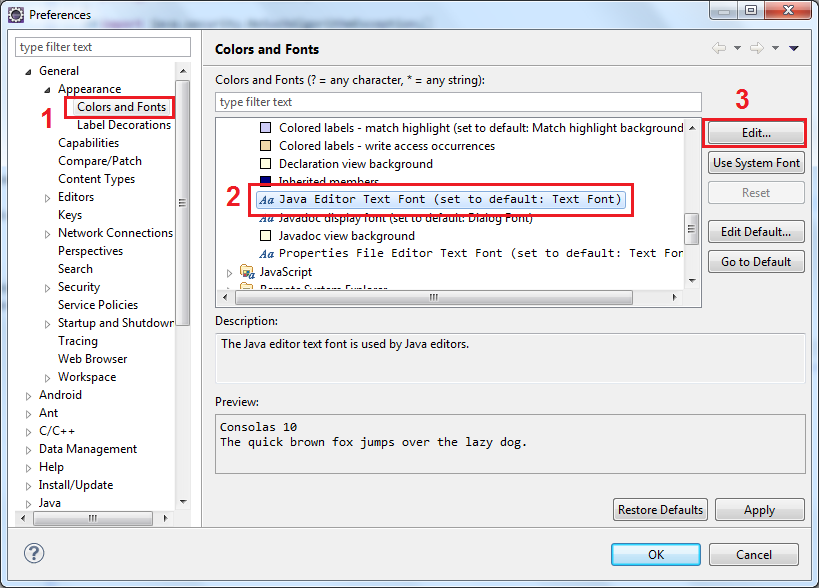 Now, in the Font dialog you can change font name, font style and font size:
Now, in the Font dialog you can change font name, font style and font size: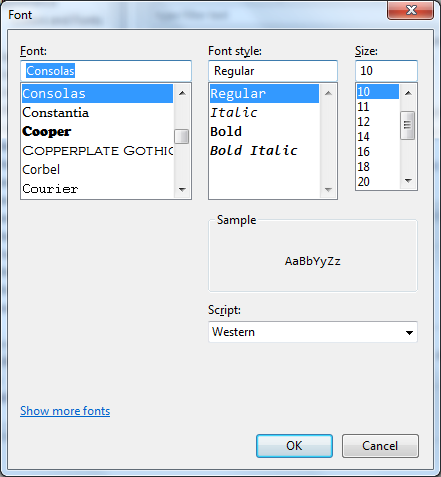 Click OK, the Preview pane in the Preferences dialog lets you see the changes before applying it:
Click OK, the Preview pane in the Preferences dialog lets you see the changes before applying it: When the preview suits your need, click OK to close the Preferences dialog, and then the changes take effect immediately. Here’s an example screenshot shows text in a Java code editor has bigger font than usual:
When the preview suits your need, click OK to close the Preferences dialog, and then the changes take effect immediately. Here’s an example screenshot shows text in a Java code editor has bigger font than usual: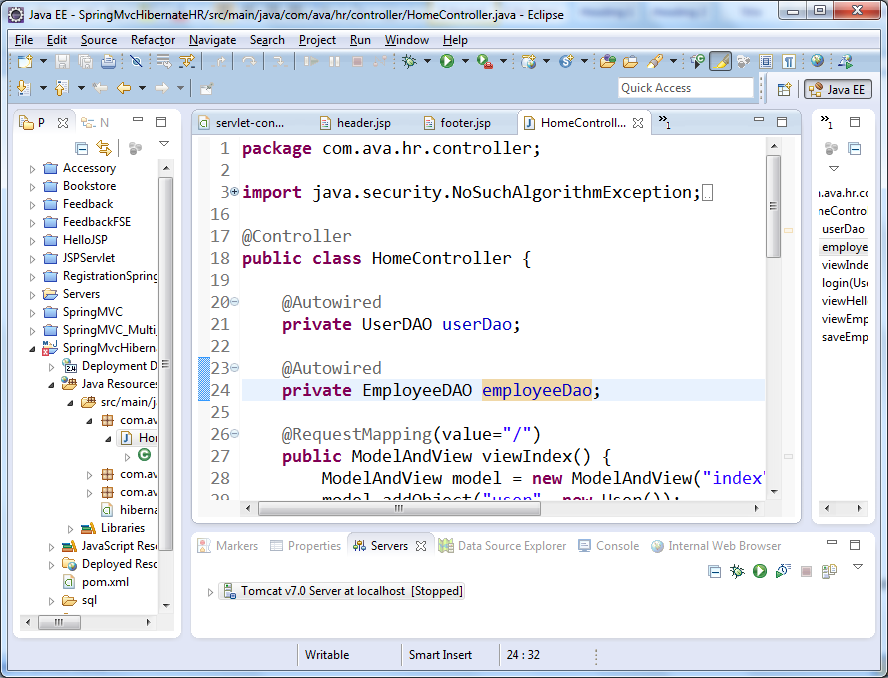 When you want to go back to the default setting, go to the Preferences dialog again, and click Reset button for Java Editor Text Font in Colors and Fonts setting:
When you want to go back to the default setting, go to the Preferences dialog again, and click Reset button for Java Editor Text Font in Colors and Fonts setting: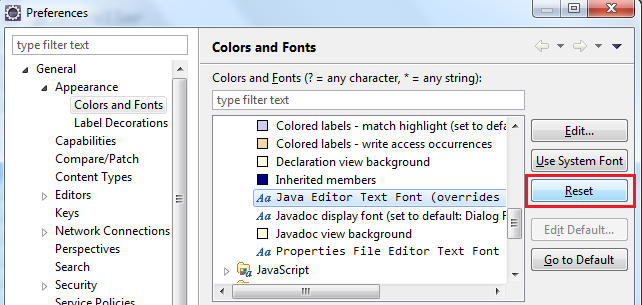
 Nam Ha Minh is certified Java programmer (SCJP and SCWCD). He began programming with Java back in the days of Java 1.4 and has been passionate about it ever since. You can connect with him on Facebook and watch his Java videos on YouTube.
Nam Ha Minh is certified Java programmer (SCJP and SCWCD). He began programming with Java back in the days of Java 1.4 and has been passionate about it ever since. You can connect with him on Facebook and watch his Java videos on YouTube.