Download and Install JDK 12 (OpenJDK and Oracle JDK)
- Details
- Written by Nam Ha Minh
- Last Updated on 21 April 2020 | Print Email
In this post, I will guide you how to download and install Java Development Kit (JDK) for Java SE 12 from the official source, on Windows operating system.
You know, Oracle releases JDK 12 on 19 March 2019 with two kinds of build: OpenJDK and Oracle JDK. Note that JDK 12 was superseded and not recommended for production use. Only developers should use JDK 12 to debug issues in old systems.
1. Download and Install OpenJDK 12
OpenJDK 12 is an open-source distribution of Java SE 12. It is licensed under GNU General Public License version 2 (GPLv2), which means you can use OpenJDK for personal, development and commercial use.
Since OpenJDK 12 was superseded, you can download it from Archived OpenJDK Releases page.
Scroll down a little bit and you will see the last build of OpenJDK 12 is 12.0.2:
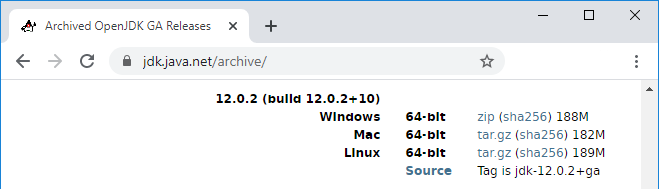
As you can see, OpenJDK 12 is distributed in zip and tar.gz archives for Windows, macOS and Linux. Download the file suitable for your operating system. For Windows, it is openjdk-12.0.2_windows-x64_bin.zip file.
It’s strongly recommended to verify integrity of the downloaded file by comparing its SHA256 checksum with the one mentioned on OpenJDK website. On Windows, type the following command to generate SHA256 checksum for the downloaded file:
certutil -hashfile openjdk-12.0.2_windows-x64_bin.zip sha256
If the checksums are equal, it’s safe to proceed.
Extract the zip file to a directory and update the JAVA_HOME environment variable pointing to the new JDK directory, using the following command:
setx -m JAVA_HOME "G:\OpenJDK\jdk-12.0.2"
You need to run the Windows command prompt under administrator privilege to execute this command. And make sure the PATH environment variables includes the entry JAVA_HOME\bin.
Then open another command prompt window and type java –version to check:

This means you have successfully installed OpenJDK 12.
Watch the video:
2. Download and Install Oracle JDK 12
Oracle JDK 12 was a commercial build for Java SE 12 but it was superseded. Oracle JDK 12 is not recommended for production use. Only programmers should use it to debug issues in old systems.
To download Oracle JDK 12, you need to go to Oracle Java Archive Downloads page. Scroll down a little bit and click the link Java SE 12 Archive Downloads. You can see Oracle JDK 12 is provided with both archive files (zip and tar.gz) and installers for Linux, macOS and Windows.
For Windows, you can download the installer program jdk-12.0.2_windows-x64_bin.exe. Note that you must have an Oracle account and sign in to download.
Click the downloaded file to launch the installer program for Oracle JDK 12. You will see the following wizard appears:
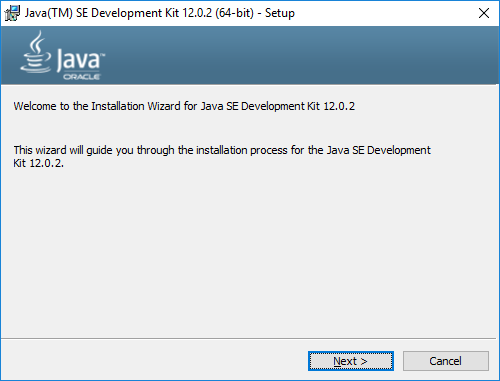
Just click Next twice to start installing. It will be very quick, simple and easy.
Then type the following command to update the JAVA_HOME environment variable (requires administrator privilege):
setx -m JAVA_HOME "C:\Program Files\Java\jdk-12.0.2"
Also make sure to include JAVA_HOME\bin in the PATH variable:
setx -m PATH "%PATH%;%JAVA_HOME%\bin";
Finally, open a new command prompt and type java –version to verify:

That means you have successfully installed Oracle JDK 12.
Watch video:
Related Tutorials:
- Download and Install JDK 14 (OpenJDK and Oracle JDK)
- Download and Install JDK 13 (OpenJDK and Oracle JDK)
- How to check Java version
- How to set environment variables for Java using command line
- Java SE versions history
About the Author:
 Nam Ha Minh is certified Java programmer (SCJP and SCWCD). He began programming with Java back in the days of Java 1.4 and has been passionate about it ever since. You can connect with him on Facebook and watch his Java videos on YouTube.
Nam Ha Minh is certified Java programmer (SCJP and SCWCD). He began programming with Java back in the days of Java 1.4 and has been passionate about it ever since. You can connect with him on Facebook and watch his Java videos on YouTube.
Comments