Java 15 – Download and Install Oracle JDK 15
- Details
- Written by Nam Ha Minh
- Last Updated on 24 September 2020 | Print Email
This article will guide you how to download and install Oracle JDK 15 – a commercial distribution of Java Development Kit – to get started with Java 15 development on Windows operating system.
Oracle JDK 15 is licensed under Oracle Technology Network (OTN) license. You can use it freely for personal and non-commercial use. For commercial use, you need to pay for a license in terms of Java SE subscription program.
1. Download Oracle JDK 15
Oracle JDK 15 is distributed in archive files (tar.gz and zip) and installer programs for popular operating systems like Windows, Linux and Mac. For Windows, I recommend you to download a setup program which makes the installation easy (automatic update environment variables and file associations).
So head over to Oracle’s official Java SE Download page, and choose to download Windows x64 Installer. Then you will get a file named jdk-15_windows-x64_bin.exe downloaded onto your computer.
After download, I recommend you to verify the integrity of the downloaded file by running the following command:
certutil –hashfile jdk-15_windows-x64_bin.exe SHA256
Then compare the outputted SHA256 value with the one published on Oracle’s website here. If two checksums match, you can safely run the setup program.
2. Install Oracle JDK 15
Double click the downloaded EXE file to launch setup program for Oracle JDK 15. You will see this dialog appears:
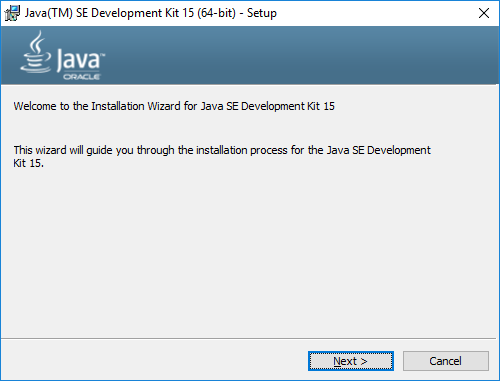
Just click Next two times to proceed the installation with default settings. It will install Oracle JDK 15 quickly. And finally click Close to complete the installation.
Now, open a new command prompt window and type the command java –version, you will see the version information of JDK like this:

This means you have successfully installed Oracle JDK 15 on your computer. Note that the installer has updated the environment variables JAVA_HOME and PATH behind the scene. So it’s very convenient.
To see the download and installation of Oracle JDK 15 in action, you can follow the video below:
Learn more:
- How to check Java version
- Java SE versions history
- How to set environment variables for Java using command line
- How to write, compile and run a hello world Java program for beginners
- What are JVM, JRE and JDK
About the Author:
 Nam Ha Minh is certified Java programmer (SCJP and SCWCD). He began programming with Java back in the days of Java 1.4 and has been passionate about it ever since. You can connect with him on Facebook and watch his Java videos on YouTube.
Nam Ha Minh is certified Java programmer (SCJP and SCWCD). He began programming with Java back in the days of Java 1.4 and has been passionate about it ever since. You can connect with him on Facebook and watch his Java videos on YouTube.
Comments