How to Read and Write Binary Files in Java
- Details
- Written by Nam Ha Minh
- Last Updated on 07 January 2022 | Print Email
In this Java File IO tutorial, we show you how to read and write binary files using both legacy File I/O API and new File I/O API (NIO). The legacy API (classes in the java.io.* package) is perfect for manipulating low-level binary I/O operations such as reading and writing exactly one byte at a time, whereas the NIO API (classes in the java.nio.* package) is more convenient for reading and writing the whole file at once, and of course, faster than the old File I/O API.
1. Understanding Byte Streams
We use byte streams to read and write data in binary format, exactly 8-bit bytes. All byte stream classes are descended from the abstract classes InputStream and OutputStream. The following class diagram depicts the main classes in the legacy File I/O API that are designed for working with binary files:
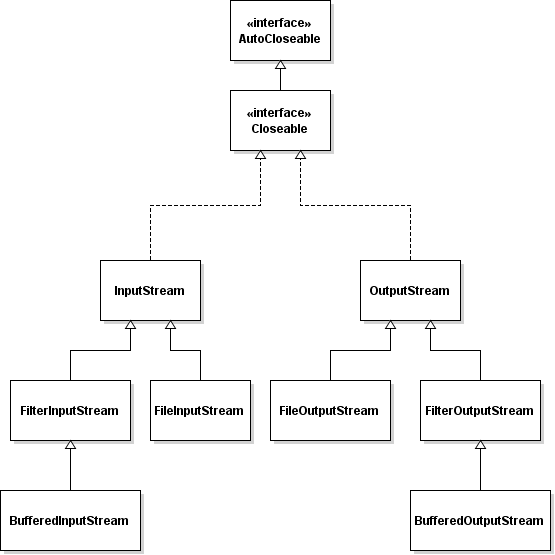
You can notice that these classes implement the AutoCloseable interface, which means that we can use the try-with-resources structure to close these streams automatically.
At the top of the hierarchy, the abstract class InputStream defines two primary methods for reading bytes from an input stream:
- read(): reads one byte of data, returns the byte as an integer value. Return -1 if the end of the file is reached.
- read(byte[]): reads a chunk of bytes to the specified byte array, up to the size of the array. This method returns -1 if there’s no more data or the end of the file is reached.
Similarly, the abstract class OutputStream defines two primary methods for writing bytes to an output stream:
- write(int): writes the specified byte to the output stream.
- write(byte[]): writes the specified array of bytes to the output stream.
Moving down, the implementation classes FileInputStream and FileOutputStream are for reading and writing streams of raw bytes, one or multiple bytes at a time. Whereas the BufferedInputStream and BufferedOutputStream are more efficient by buffering the input stream and output stream to reduce the number of calls to the native API.
Now, let’s see some code examples.
2. Reading and Writing Binary Files Using FileInputStream and FileOutputStream
The following examples use the FileInputStream and FileOutputStream classes to perform low level binary I/O.
This program copies one file to another, one byte at a time. The source file and destination file are provided from command line’s arguments:
import java.io.*;
/**
* Copy one file to another using low level byte streams, one byte at a time.
* @author www.codejava.net
*/
public class CopyFiles {
public static void main(String[] args) {
if (args.length < 2) {
System.out.println("Please provide input and output files");
System.exit(0);
}
String inputFile = args[0];
String outputFile = args[1];
try (
InputStream inputStream = new FileInputStream(inputFile);
OutputStream outputStream = new FileOutputStream(outputFile);
) {
int byteRead = -1;
while ((byteRead = inputStream.read()) != -1) {
outputStream.write(byteRead);
}
} catch (IOException ex) {
ex.printStackTrace();
}
}
}Run this program like this:
java CopyFiles Project.zip Project1(1).zip
This program runs very slow because it copies exactly one byte at a time.
And the following program runs faster because it reads the whole input file into an array of bytes and then write the whole array of bytes to the output file:
import java.io.*;
/**
* Copy one file to another using low level byte streams,
* read and write a whole.at once.
* @author www.codejava.net
*/
public class CopyFilesOne {
public static void main(String[] args) {
if (args.length < 2) {
System.out.println("Please provide input and output files");
System.exit(0);
}
String inputFile = args[0];
String outputFile = args[1];
try (
InputStream inputStream = new FileInputStream(inputFile);
OutputStream outputStream = new FileOutputStream(outputFile);
) {
long fileSize = new File(inputFile).length();
byte[] allBytes = new byte[(int) fileSize];
int bytesRead = inputStream.read(allBytes);
outputStream.write(allBytes, 0, bytesRead);
} catch (IOException ex) {
ex.printStackTrace();
}
}
}
And the following program runs much faster by copying a chunk of bytes at a time (exactly 4096 bytes at a time):
import java.io.*;
/**
* Copy one file to another using low level byte streams, 4KB at a time.
* @author www.codejava.net
*/
public class CopyFilesChunk {
private static final int BUFFER_SIZE = 4096; // 4KB
public static void main(String[] args) {
if (args.length < 2) {
System.out.println("Please provide input and output files");
System.exit(0);
}
String inputFile = args[0];
String outputFile = args[1];
try (
InputStream inputStream = new FileInputStream(inputFile);
OutputStream outputStream = new FileOutputStream(outputFile);
) {
byte[] buffer = new byte[BUFFER_SIZE];
int bytesRead = -1;
while ((bytesRead = inputStream.read(buffer)) != -1) {
outputStream.write(buffer, 0, bytesRead);
}
} catch (IOException ex) {
ex.printStackTrace();
}
}
}
The following program reads the first 8 bytes of a file to identify if it is a PNG image format or not:
import java.io.*;
/**
* This program checks whether a file is of PNG image format or not,
* by analysing its first 8 bytes.
* @author www.codejava.net
*/
public class CheckPNG {
private static int[] pngSignature = {137, 80, 78, 71, 13, 10, 26, 10};
public static void main(String[] args) {
if (args.length < 1) {
System.out.println("Please provide the input file");
System.exit(0);
}
String inputFile = args[0];
try (
InputStream inputStream = new FileInputStream(inputFile);
) {
int[] headerBytes = new int[8];
boolean isPNG = true;
for (int i = 0; i < 8; i++) {
headerBytes[i] = inputStream.read();
if (headerBytes[i] != pngSignature[i]) {
isPNG = false;
break;
}
}
System.out.println("Is PNG file? " + isPNG);
} catch (IOException ex) {
ex.printStackTrace();
}
}
}Run this program like this:
java CheckPNG Diagram.png
If the file is really a PNG image, it prints the output: Is PNG file? true
As you can see, using FileInputStream and FileOutputStream is really good for low level binary I/O such as analyzing a file or even create your own file format.
3. Reading and Writing Binary Files Using BufferedInputStream and BufferedOutputStream
Using BufferedInputStream and BufferedOutputStream is as same as FileInputStream and FileOutputStream. The only difference is that a buffered stream uses an array of byte internally to buffer the input and output to reduce the number of calls to the native API, hence increasing IO performance.
By default, both BufferedInputStream and BufferedOutputStream has an internal buffer of 8192 bytes (8KB), but we can specify a custom buffer size at initialization.
All the above examples can be re-written using buffered streams just by changing the instantiation of the streams. Here’s an example:
try (
InputStream inputStream = new BufferedInputStream(new FileInputStream(inputFile));
OutputStream outputStream = new BufferedOutputStream(new FileOutputStream(outputFile));
) {
byte[] buffer = new byte[BUFFER_SIZE];
int bytesRead = -1;
while ((bytesRead = inputStream.read(buffer)) != -1) {
outputStream.write(buffer, 0, bytesRead);
}
} catch (IOException ex) {
ex.printStackTrace();
}And we can specify a custom size for the buffer like this:
int bufferSize = 16384; // 16KB buffer size InputStream inputStream = new BufferedInputStream(new FileInputStream(inputFile), bufferSize); OutputStream outputStream = new BufferedOutputStream(new FileOutputStream(outputFile), bufferSize);
4. Reading and Writing Binary Files Using New File I/O API (NIO)
The utility class Files in the java.nio.file package provides the following methods for reading and writing binary data:
- readAllBytes(Path path): reads all bytes from a file and returns an array of bytes. This method is intended for reading small files, not large ones.
- write(Path path, byte[] bytes, OpenOption... options): writes an array of bytes to a file with some useful options like CREATE, TRUNCATE_EXISTING, WRITE and APPEND.
Note that both methods close the input and output file after done and throw IOException in case of error.
Let’s see an example. The files copy program above can be re-written using NIO API like this:
import java.io.*;
import java.nio.file.*;
/**
* Copy one file to another using low level byte streams, one byte at a time.
* @author www.codejava.net
*/
public class CopyFilesNIO {
public static void main(String[] args) {
if (args.length < 2) {
System.out.println("Please provide input and output files");
System.exit(0);
}
String inputFile = args[0];
String outputFile = args[1];
try {
long start = System.currentTimeMillis();
byte[] allBytes = Files.readAllBytes(Paths.get(inputFile));
Files.write(Paths.get(outputFile), allBytes);
long end = System.currentTimeMillis();
System.out.println("Copied in " + (end - start) + " ms");
} catch (IOException ex) {
ex.printStackTrace();
}
}
}Try to run this program and compare the time with the ones using legacy File I/O (on big files) you will see NIO performs much faster.
API References:
- InputStream Javadoc
- OutputStream Javadoc
- FileInputStream Javadoc
- FileOutputStream Javadoc
- Files Javadoc
- Paths Javadoc
Related File IO Tutorials:
- How to Read and Write Text File in Java
- How to read text file line by line in Java
- Java IO FileInputStream and FileOutputStream Examples
Other Java File IO Tutorials:
- How to list files and directories in a directory in Java
- Java IO - Common File and Directory Operations Examples
- Java Serialization Basic Example
- Understanding Java Externalization with Examples
- How to execute Operating System Commands in Java
- 3 ways for reading user's input from console in Java
- File change notification example with Watch Service API
- Java Scanner Tutorial and Code Examples
About the Author:
 Nam Ha Minh is certified Java programmer (SCJP and SCWCD). He began programming with Java back in the days of Java 1.4 and has been passionate about it ever since. You can connect with him on Facebook and watch his Java videos on YouTube.
Nam Ha Minh is certified Java programmer (SCJP and SCWCD). He began programming with Java back in the days of Java 1.4 and has been passionate about it ever since. You can connect with him on Facebook and watch his Java videos on YouTube.
Comments
Reference: codejava.net/.../...
I have fixed the flaw and updated the code. Thanks for your valuable feedback.
int lengthRead;
while ((lengthRead = inputStream.read(buffer)) >= 0) {
outputStream.write(buffer, 0, lengthRead);
}
Since SDD / HDD and most flash drives are typically divided into 4KB cluster sizes, data is stored in cluster multiples on these devices.
Calculate non-fragmented file size using example = Math.ceil(169KB / 4KB) * 4KB = 172KB
Cheers!