Configuring Sublime Text 2 editor to compile and run Java programs
- Details
- Written by Nam Ha Minh
- Last Updated on 02 July 2019 | Print Email
[Error 2] The system cannot find the file specified
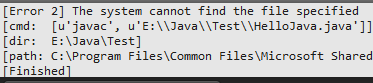 Once you corrected the PATH variable, you may need to restart the editor to take effect. Then press Ctrl + B again, you would see the successful message like this:
Once you corrected the PATH variable, you may need to restart the editor to take effect. Then press Ctrl + B again, you would see the successful message like this: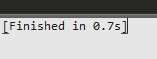 To run the compiled class, you need to do some extra steps (on Windows): 1. Create a batch script file called runJava.bat with the following content:
To run the compiled class, you need to do some extra steps (on Windows): 1. Create a batch script file called runJava.bat with the following content:@ECHO OFF cd %~dp1 ECHO Compiling %~nx1....... IF EXIST %~n1.class ( DEL %~n1.class ) javac %~nx1 IF EXIST %~n1.class ( ECHO -----------OUTPUT----------- java %~n1 )
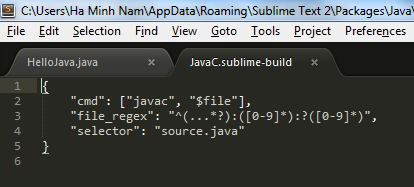 Replace the text “javac” by “runJava.bat”:
Replace the text “javac” by “runJava.bat”: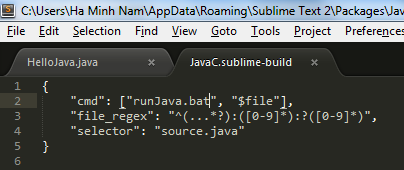 Then press Ctrl + B again, you would see the following result:
Then press Ctrl + B again, you would see the following result: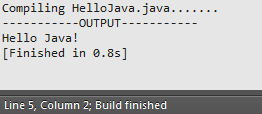 NOTE: If you are on a Linux system, create the following shell script file:
NOTE: If you are on a Linux system, create the following shell script file:[ -f "$1.class" ] && rm $1.class for file in $1.java do echo "Compiling $file........" javac $file done if [ -f "$1.class" ] then echo "-----------OUTPUT-----------" java $1 else echo " " fiSave this file as runJava.sh under JDK’s bin folder, and update the JavaC.sublime-build file by replacing “javac” by “runJava.sh”.Here's the Java source file:
public class HelloJava {
public static void main(String[] args) {
System.out.println("Hello Java!");
}
} Related Java Editors / IDEs Tutorials:
- How to compile and run a Java program with Sublime Text 3
- How to Compile and Run a Java Program with TextPad
- How to use Eclipse IDE for Java EE Developers
- How to Use NetBeans IDE from the Basics
Other Java Coding Tutorials:
- 10 Common Mistakes Every Beginner Java Programmer Makes
- 10 Java Core Best Practices Every Java Programmer Should Know
- How to become a good programmer? 13 tasks you should practice now
About the Author:
 Nam Ha Minh is certified Java programmer (SCJP and SCWCD). He began programming with Java back in the days of Java 1.4 and has been passionate about it ever since. You can connect with him on Facebook and watch his Java videos on YouTube.
Nam Ha Minh is certified Java programmer (SCJP and SCWCD). He began programming with Java back in the days of Java 1.4 and has been passionate about it ever since. You can connect with him on Facebook and watch his Java videos on YouTube.
Comments
C:\Program Files\Sublime Text 3\Packages
The Java package is called "Java.sublime-package".
These ".sublime-package" files are actuallu just .ZIP files with a different extension. I used my ZIP package viewer, 7ZIP, to open the archive and gain access to the JavaC.sublime-build file so you can add the runJava.bat statement.