How to create File picker component in Java Swing
- Details
- Written by Nam Ha Minh
- Last Updated on 04 July 2019 | Print Email
This article walks through developing a custom file picker component in Java Swing. In swing applications, there would be a need to have a GUI component that allows users to specify a file to be opened or saved. There is no such built-in component in Swing, so we’re going to create a new one by extending JFileChooserclass and some standard swing components. The component’s UI looks like this:
![]()
This file picker contains a label, followed by a text field and a button. When the button is clicked, an open or save dialog appears which let the user to pick up a file. Once selected, the file’s absolute path is shown in the text field.
Let’s see how the component is coded.
1. Source code of JFilePicker component
There are two source file that forms the file picker component:
- JFilePicker: the file picker component class.
- FileTypeFilter: represents a file extension filter added to the JFileChooser class (See the article: Add file filter for JFileChooser dialog).
Source code of JFilePicker class:
package net.codejava.swing;
import java.awt.FlowLayout;
import java.awt.event.ActionEvent;
import java.awt.event.ActionListener;
import javax.swing.JButton;
import javax.swing.JFileChooser;
import javax.swing.JLabel;
import javax.swing.JPanel;
import javax.swing.JTextField;
public class JFilePicker extends JPanel {
private String textFieldLabel;
private String buttonLabel;
private JLabel label;
private JTextField textField;
private JButton button;
private JFileChooser fileChooser;
private int mode;
public static final int MODE_OPEN = 1;
public static final int MODE_SAVE = 2;
public JFilePicker(String textFieldLabel, String buttonLabel) {
this.textFieldLabel = textFieldLabel;
this.buttonLabel = buttonLabel;
fileChooser = new JFileChooser();
setLayout(new FlowLayout(FlowLayout.CENTER, 5, 5));
// creates the GUI
label = new JLabel(textFieldLabel);
textField = new JTextField(30);
button = new JButton(buttonLabel);
button.addActionListener(new ActionListener() {
@Override
public void actionPerformed(ActionEvent evt) {
buttonActionPerformed(evt);
}
});
add(label);
add(textField);
add(button);
}
private void buttonActionPerformed(ActionEvent evt) {
if (mode == MODE_OPEN) {
if (fileChooser.showOpenDialog(this) == JFileChooser.APPROVE_OPTION) {
textField.setText(fileChooser.getSelectedFile().getAbsolutePath());
}
} else if (mode == MODE_SAVE) {
if (fileChooser.showSaveDialog(this) == JFileChooser.APPROVE_OPTION) {
textField.setText(fileChooser.getSelectedFile().getAbsolutePath());
}
}
}
public void addFileTypeFilter(String extension, String description) {
FileTypeFilter filter = new FileTypeFilter(extension, description);
fileChooser.addChoosableFileFilter(filter);
}
public void setMode(int mode) {
this.mode = mode;
}
public String getSelectedFilePath() {
return textField.getText();
}
public JFileChooser getFileChooser() {
return this.fileChooser;
}
}Source code of FileTypeFilter class:
package net.codejava.swing;
import java.io.File;
import javax.swing.filechooser.FileFilter;
public class FileTypeFilter extends FileFilter {
private String extension;
private String description;
public FileTypeFilter(String extension, String description) {
this.extension = extension;
this.description = description;
}
@Override
public boolean accept(File file) {
if (file.isDirectory()) {
return true;
}
return file.getName().toLowerCase().endsWith(extension);
}
public String getDescription() {
return description + String.format(" (*%s)", extension);
}
}
2. How to use JFilePicker class
The constructor of JFilePicker class accepts two parameters:
- textFieldLabel: label for the text field.
- buttonLabel: label for the button.
So to create an object of this component:
JFilePicker filePicker = new JFilePicker("Pick a file", "Browse...");Next, we specify mode of the dialog, open or save:
filePicker.setMode(JFilePicker.MODE_OPEN);
or:
filePicker.setMode(JfilePicker.MODE_SAVE);
File extension filters can be added likes this:
filePicker.addFileTypeFilter(".jpg", "JPEG Images");
filePicker.addFileTypeFilter(".mp4", "MPEG-4 Videos");And the selected file’s path can be retrieved using getSelectedFilePath()method:
String filePath = filePicker.getSelectedFilePath();
The JFilePicker class also provides a mean to access the JFileChooser class directly, in case you want to do more tweaks:
JFileChooser fileChooser = filePicker.getFileChooser();
fileChooser.setCurrentDirectory(new File("D:/"));
3. JFilePicker component example program
And following is an example program that uses the JFilePicker component we created above. It is a very simple JFrame which contains only the file picker component. Here is the source code:
package net.codejava.swing;
import java.awt.FlowLayout;
import java.io.File;
import javax.swing.JFileChooser;
import javax.swing.JFrame;
import javax.swing.SwingUtilities;
public class TestJFilePicker extends JFrame {
public TestJFilePicker() {
super("Test using JFilePicker");
setLayout(new FlowLayout());
// set up a file picker component
JFilePicker filePicker = new JFilePicker("Pick a file", "Browse...");
filePicker.setMode(JFilePicker.MODE_SAVE);
filePicker.addFileTypeFilter(".jpg", "JPEG Images");
filePicker.addFileTypeFilter(".mp4", "MPEG-4 Videos");
// access JFileChooser class directly
JFileChooser fileChooser = filePicker.getFileChooser();
fileChooser.setCurrentDirectory(new File("D:/"));
// add the component to the frame
add(filePicker);
setDefaultCloseOperation(JFrame.EXIT_ON_CLOSE);
setSize(520, 100);
setLocationRelativeTo(null); // center on screen
}
public static void main(String[] args) {
SwingUtilities.invokeLater(new Runnable() {
@Override
public void run() {
new TestJFilePicker().setVisible(true);
}
});
}
}When running, the program looks like the following screenshot:

When clicking on the Browse button:
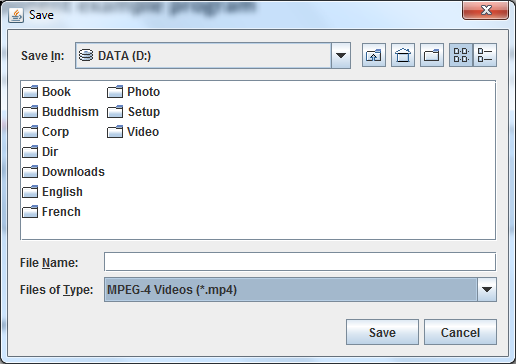
And path of the selected file is shown in the text field:

Related Swing File Chooser Tutorials:
- How to add file filter for JFileChooser dialog
- Show save file dialog using JFileChooser
- Show simple open file dialog using JFileChooser
Other Java Swing Tutorials:
- Java Swing Hello World Tutorial for Beginners Using Text Editor
- JFrame basic tutorial and examples
- JPanel basic tutorial and examples
- JLabel basic tutorial and examples
- JTextField basic tutorial and examples
- JButton basic tutorial and examples
About the Author:
 Nam Ha Minh is certified Java programmer (SCJP and SCWCD). He began programming with Java back in the days of Java 1.4 and has been passionate about it ever since. You can connect with him on Facebook and watch his Java videos on YouTube.
Nam Ha Minh is certified Java programmer (SCJP and SCWCD). He began programming with Java back in the days of Java 1.4 and has been passionate about it ever since. You can connect with him on Facebook and watch his Java videos on YouTube.
Comments
thanks for sharing in advance. thank you.
You can disable all files filter easily, just calling:
setAcceptAllFileFilterUsed(false)